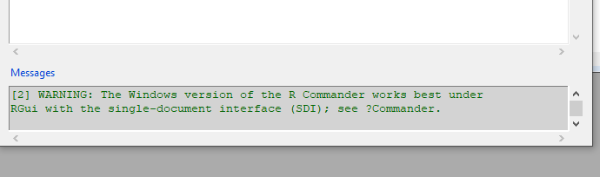FAQ about computers and R
Hidden files on my computer?
macOS and Win11 machines by default hide system files from you. Hidden files implies that the files are not normally visible to you and, therefore, you are unlikely to DO something to the files. The are several ways the files can be made “hidden,” but a common way used by macOS and other UNIX-like PCs is to simply add a period “.” as the first letter of the filename. For example, if I want to hide a file named justAfile.txt, all I need to do is add a period to the start of the filename. Naturally, Microsoft doesn’t follow this convention.
R hides a number of files from macOS, e.g., .RHistory. To view these files, in Finder, use key combination Cmd + Shift + .
What’s going on with SDI and MDI I’m seeing in R Commander?
It’s about how windows behave on your computer. After installing R on Win11 PC, and starting Rcmdr, if you check Messages at the bottom of the Rcmdr window you’ll see a green WARNING message (Fig. 1).
Figure 1. View of Rcmdr Messages window. Thumbnail: Click on image to view full size image
For Win11 machines, R can get a little disorganized on your desktop. It generates a new window for Graphics, it generates a new window when you run R Commander. RStudio generally improves running R on your computer, whether it’s Linux based, macOS, or Win11. But, unfortunately, RStudio doesn’t play nice with Rcmdr.
SDI refers to single document interface (all the windows are independent of each other), MDI refers to multiple document interface (multiple windows are in a single window). Default settings for R is MDI. If you are having trouble finding stuff, then you may want to run R in SDI.
Video: This video steps you through how to change R from MDI to SDI, which should improve moving around all of the windows R can produce. This instructional is for Win10/11 PCs only.
I’m not vary comfortable using my computer.
If you lack a “can do, willing to try” spirit, this course will be intimidating at times because of our reliance on the computer. You will be using text editors, loading software, and updating your computer’s operating system. If you are going to use your own computer in this course, you’ll need to work at identifying problems with your computer and where to go to get solutions. On the plus side, if you stick with it, by the end of the semester you will have gained a lot of experience with your computer and will learn more about how to make a computer work for you than probably any other course you have taken so far.
In my 10+ years teaching this and other computer-intensive courses I have found MacIntosh (Mac for short) users often have the farthest to travel on this journey. While Windows machines have a reputation for requiring lots of attention (patches, driver upgrades, viruses!), Macs are sold as if they are “just ready to go.” And these stereotypes ring true, to some extent. Macs are easy to use, right up to the point where you want to actually use them for more than photo or video editing, entertainment, or report writing. However, right under the hood, these machine Macs are built for much more. Macs running OS X variants are probably the scientific platform of choice because they are UNIX based, and there are vast numbers of bioinformatics and related software designed for this platform. But be sure that whether you are a Mac person or a Windows person, your computer can do a lot more than respond to “point and click.”
Lots of bioinformatics software are available, but often, the software assumes some comfort with the command line and use of text editors. Now, Windows-based PC users are not any better or worse prepared for this than Mac users, I just have found that in part because of the variety of platforms Windows operating systems are installed on, its users often have more experience with the tinkering that needs to be done. Much of what we will do in this course exploits GUI made available, but occasionally you will find yourself working with scripts and text files.
So, my advice, get ready to roll up your sleeves a bit, use Google to search for the problems (e.g., search the error message that your machine displays), you are having to get a possible solution, ask each other, and ask me. We’re all in this together.
My computer is old
As of fall 2023, many of us continue to use computers that date back to as long ago as 2010. While they continue to run, the capability of these older computers to interact with the online world is rapidly diminishing. For example, in February 2023, Chrome browser stopped supporting macOS Mojave and earlier macOS version (Chrome browser system requirements); FireFox no longer supports macOS Mojave or Win7/8; and latest versions of R are not compatible with older operating system versions.
There are alternatives. You can try
- alternate browsers like Opera and Vivaldi (both free), which are compatible back to Win 7/8 (Vivaldi) and Win 10 (Opera, Vivaldi) and macOS 13 (Opera, Vivaldi), then run R in the cloud.
- Note: this option doesn’t guarantee access to CANVAS — I confirmed CANVAS access with the latest version of Vivaldi.
- a search how to update your older computer, then follow the instructions you find. I don’t recommend this route, it clearly comes with serious caveats. You definitely need to know what you’re doing, or be willing to brick your computer, to go this route.
- replace your operating system with the free, open-source LINUX operating system is also a possibility, but then you need to learn how to use a new operating system.
Bottom line? With time, this problem is only going to get worse for you. What to do? At some point you’re simply going to need to get a newer computer — budget concerns may point you to the refurbished market. For example, a little sleuthing will reveal 2019 Apple MacBook Pro, although Intel-based CPU, capable of supporting macOS Sonoma, for $400. A refurbished Win11 PC can be found for $200. Generally, these sales come with 90 day warranties. Buy from a reputable vendor.
Lastly, for Chaminade University students, versions of R are installed on the public computers available in Sullivan Library. It’s like the old days — we used have to write our code then bring it to a remote computer resource and submit the code in batch form, waiting a day or two for the results. Yes, we had to walk barefoot two miles in the snow, uphill both ways in order to get our computer work done.
I have a Mac and I have no idea what version I have.
Mac operating systems have a split personality — they are referenced by version number (10.4, 10.5, 10.6, etc) and by names (Tiger, Leopard, Snow Leopard, respectively) (Wikipedia). To find your version, click on the Apple symbol in the Menu bar and select “About This Mac.” You’ll get a small popup that looks like this (from my older Mac, Fig. 2).
Figure 2. and from the image you can see that my Mac version is 10.6.8. That’s an updated “Snow Leopard.”
What else do I need to know about my macOS computer?
Apple and Microsoft operating systems for the longest time ran on the same type of CPU – Intel. Beginning in 2019, Apple has moved away from Intel to it’s own CPU, which is ARM. As of this writing, your macOS may be running on an M1 chip or an M2 chip (the latest). R and other apps (e.g., pandoc) are now available for macOS based on the Intel chip or the M1/M2 chip and you download the software accordingly.
My computer is running really slow after loading the software you suggested.
First off, easy on the finger-pointing ;-). While some statistical or bioinformatics routines may tax your computer, most of what we will run does not — I would warn you about computer-intensive routines. Assuming you downloaded the software from the appropriate source and checked it against your anti-virus software, the problem of a slow computer is probably not due to the software you just installed. Poor computer performance is more likely because of the number of processes running on your computer. On Macs you can check for active processes with Activity Monitor (Utilities folder of Applications); on Windows machines use the Task Manager and select Services. Activity Monitor provides an extensive look at your computer, Task Manager less so, but both can be used to stop processes and thus free up system CPU and memory — and make your computer run faster! Some caution here — do a little Google work to look up process names and confirm that you can indeed stop the process without harming your computer.
Why are there limits on the size of files I can submit to CANVAS?
Server disk storage is limiting. Bandwidth is limiting (and we pay for both, actually). So I cannot allow you to simply upload large files to my site. File limits will be clearly posted on the submit site for a homework or project file, with sizes ranging from 0.5 to 2 Mb. You need to adhere to the restrictions. As noted in the Syllabus — I will not grade files sent to my email. Think about it — there are 16 of you in the class. Sixteen times 2 Mb = 32 Mb. And that’s just for one assignment. There are ten or so homework, another half dozen or so problem sets, your takehomes, plus your data sets and maybe even project files. If we don’t take steps, we will quickly exceed my allotted bandwidth. And, your files won’t be available to me to grade.
My file size is larger than what the Canvas site will allow. I can’t upload my homework! Help!
First, do not send me your files via my email account. Our Chaminade accounts also have storage limits and with a couple of large files my account will be shut down or I will lose emails. As noted in the Syllabus — I will not grade files sent to my email. What to do? Edit your files to make them fit within the size limits. See below for advise.
Why is my file so large?
A simple rule of thumb, the more information, the larger the file size. However, not all of that large file contains useful information. I blame the fact that our computers are so good and powerful compared to the “old days,” so mostly we don’t have to pay attention to the this issue: when we share files we want to preserve the information content of the file. Mostly large file size is the fault of images. My little smartphone takes images in the millions of pixels. Great resolution, but at the expense of large file size. However, most of this increased file size is wasted when the image is viewed on a computer screen. For a recent example, one of our administrators produced a 14 page pdf document that came in at over 300 Mb! That meant most of us couldn’t load the file into our PDF viewers because the size exceeded the limits of our software. All the person needed to do was to compress the file, and there are many options out there (9/8/2020: Google search phrase, how to reduce pdf file size, returned over 500 million hits; putting quotes around the search phrase yields a more helpful 30K hits).
For starters, check the file extension of the image file for clues to the image format. As a rule of thumb, images saved as bmp, tiff or raw formats are very large (dozens of MB), jpegs are nearly as large, but gifs and png are generally quite small. If you paste a tiff or jpeg image into a Word document, Word will adjust the canvas size to fit your document, but it retains the file image size. Suddenly, your small document becomes very big indeed. While it is convenient to drag and drop images into a document, that convenience may result in unnecessarily large files. Therefore, reduce size of the image by changing the format from tiff or bmp to jpeg to png.
How do I reduce file size?
Simplest is to reduce image size. You can do this with a photo editor software.You probably have something already installed on your computer. On macs, the Preview app can be used to reduce image size; Tools → Adjust size … (e.g., select Fit into: 640X 480 pixels). On Win PCs, the Photos app also can be used to quickly reduce image file size. Along the top of the app screen, look for the three dots “See more” horizontal ellipse (. . .), select resize image from the popup menu. There are also many open source, free photo editing software you can install onto your computer, for example GIMP, ImageJ, among others. Lastly, there are many options online. I sometimes use online editors like Pixlr and LunaPic.
Before sharing your files to online sites you should at least consider the risks, e.g., see Why Photo Editing Apps Are a Security and Privacy Risk.
regardless of method, once you have reduced image, then insert the resized image into your Word document and proceed as normal. Your document file size will now be much reduced, ready to share. Reducing file size becomes second nature with practice, takes only a few minutes, and will help you avoid submitting problems to Canvas or other LMS.
Your website logs me off while I am reading a page.
Actually, this isn’t me, it’s a combination of your browser settings and the hosting service Chaminade uses to run Canvas. Basically, if you don’t click on something in the page from time to time, the server “times you out.” So, even when you are just reading a page, it is a good idea to click on the page from time to time to maintain an active connection.
I am uncomfortable downloading and installing files from the Internet
That’s a good kind of hesitation to have. Here’s why I ask you to do so, and I’ll conclude with advice about how to keep your computer safe.
In order to run this course I ask you to install several pieces of software. We’re really close to not having to do this; for example, the folks at RStudio provide a service called Posit Cloud. If you do not want to download and install software onto your computer, then technically, you do not have to and you can still do well in my course. You will, however, need to make other arrangements. The department has several laptops with all software preloaded for your use during class. Sullivan Library has R installed. It’s unlikely that the software is current or includes all of the packages you need to run the homework, so you’d need to take extras steps to make this option work.
The advantage of loading the software onto your computer is that you can work on the assignments on your own and you get to use your computer for something more than just typing. So, once you decide to install the software, some basic precautions are in order.
Make sure you are at the official website and not some unauthorized site. Use updated antivirus software. If you have not purchased antivirus software, or are trying to live with 30-day trials, then you should look into the free versions (here’s a recent review). I use Sophos on my macOS and Win11 machines.
Just my 2 ¢ (actually, 30 ¢, if you account for inflation since when this statement became popular in the USA) — if you are uncomfortable with loading software, then you should go with a commercial antivirus package from one of the known companies (Norton, McAffee).
What are some open source software you recommend?
Here are some useful open source Office Suites, mathematics and statistical resources you will want to take a look at.
These software links were selected because they are really good programs, rivaling or superior to commercial programs and because versions for Macs, PC Windows, and Linux operating systems are available.
Note: Use these at your own risk. With the exception of R, which we use extensively in BI311, I cannot provide you with help on the software. Like all software available from the Internet, it is up to you to determine whether your computer has the necessary requirements to run these programs and or whether your computer will be at some risk. I have verified all of the websites linked below are valid, but all of these software come with “as is” disclaimers.
LibreOffice, a free productivity suite at https://www.libreoffice.org/. It is an alternative to Microsoft Office, but can read and save to MS formats. A mobile version is also available, Collabora Office, available in Apple Store or Microsoft Store.
Octave Mathematics software system, available at https://octave.org/
SAGE Mathematics software system, by the people who give us CoCalc, available at https://www.sagemath.org/
jEdit, a really good text editor for Macs, Linux, or PC Windows, available at http://www.jedit.org/
Opensource Mac — site listing open source software for Macs, available at https://github.com/serhii-londar/open-source-mac-os-apps. See also Macports at https://www.macports.org/.
VirtualBox, Oracle’s generic machine emulator and virtualizer, runs PC Windows or Linux software on Intel Macs, available at https://www.virtualbox.org/. Caution — This is not recommended for casual users… You definitely will need to be an advanced user of computers to get this all up and running. Note also that emulators do not provide a copy of the guest operating systems (OS) — you have to own a valid copy of the OS, e.g., Win XP, in order to load and run the OS as a virtual machine.
The GIMP — Imaging software editing, open source, at https://www.gimp.org/. GIMP stands for GNU Image Manipulation Program.
Krita, open source painting program, at https://krita.org/en/
draw.io, online diagram software for making flowcharts, process diagrams, at http://draw.io/
OpenShot video editor, at https://www.openshot.org/
OBS Studio, streaming or recording audio and video, at https://obsproject.com/